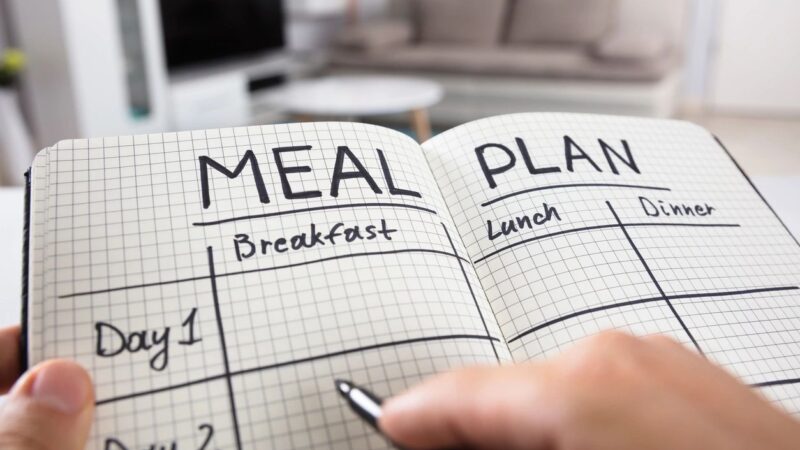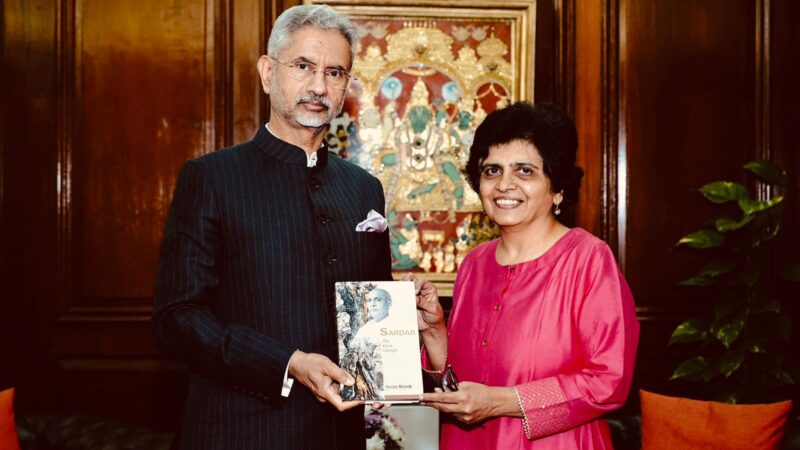What Are the Easy Steps to Fix the WordPress White Screen of Death Error?
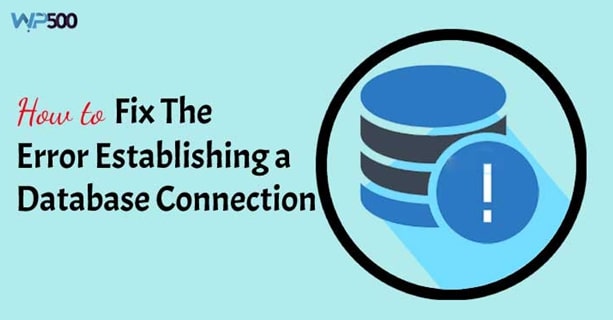
It is worth noticing that WordPress users are facing several errors. One of the common errors is the WordPress white screen of death error on the wordpress website. The annoying part of this Error is that users cannot access the WordPress admin dashboard. Due to no error message contains, this issue is intimidating. You feel naïve when you don’t have the information on reasons for Error.
Sometimes white screen error affects a specific area of your website. For instance, you might face Error on particular content while the rest of the site is working fine. Now we will understand how to fix the WordPress white screen of death by applying some possible solutions.

Important note: It is highly advised WordPress users to take the backup of the whole website before making any changes.
Why you are facing the White screen of death Error
Most of the time, when you experience a white screen of death error, it indicates the PHP limit is overshoot. However, there could be other reasons too behind the Error
- A problem with your web hosting server
- A wrongly coded theme in your website
- A Plugin that is not operating precisely or not compatible for your site
- The incorrectly coded .htaccess file
Since there could be different reasons for white blank page error, so it is necessary to apply separate troubleshooting tips.
Check if the issue exists in your other sites too?
If you have more than one website, then you should check whether the white screen of death is troubling other sites too. If the problem is occurring with all of your websites, then the problem might exist in your hosting provider.
Well to avoid or overcome this kind of issue you can check about Fast WordPress Hosting. While, if the Error is disturbing, only one site or one page of the website, then this might be a theme or plugin issue. Maybe one of your plugins and themes are faulty. There are several possibilities, and we have provided some solutions for solving this Error.
Boosting the PHP memory of the website
The standard PHP memory limit that comes with the WordPress hosting is 64 MB. But as we know that we keep updating our sites. We create pages and posts for readers and customers. We install plugins to increase the performance and functionality of our website. We apply a theme that is compatible as per our business niche. Due to all these activities, our default limit will meet its exhausting point. If the memory of the website gets exhausted, then WordPress HTTP error when uploading images also occur on the site.
Raising the memory is needed to troubleshoot white screen error. Now navigate to the wp-config.php file in the root folder of the website through FTP login. Search WP_MEMORY_ LIMIT and change the default 64M limit to 256 M as per your need.
Uninstalling and reinstalling plugins
If you find boosting PHP memory didn’t work, so you must check your website plugins. Plugins are always creating an issue for the website. Even faulty Plugin can cause Error establishing database connection for the site. However, to eliminate the plugins, you can do it by two methods.
The first method is to rename the plugins from the root directory of the website. Renaming plugins with another name naturally make disable them from the site.
The second method is to go to the WordPress admin dashboard and tap on the Plugin section. Now uninstall each Plugin. Now activate Plugin one after one, but make sure to refresh the website after each installation. This will help you to identify the flawed Plugin. Once you detect the imperfect Plugin, then remove it from the website permanently, and your site becomes normal.
Switch Theme with Default WordPress Theme
We often observed that third party themes make or break the WordPress website. If the current integrated theme is bringing Error, then consider swapping it with the default theme. You can do it simply to have backed up of your theme folder then remove the theme. WordPress will naturally restore the default theme. If this method troubleshoots the Error, then check the theme’s function.php file.
Correct the additional space underneath. If your theme is poorly coded, then it will also often cause Error. So try uploading the default theme.
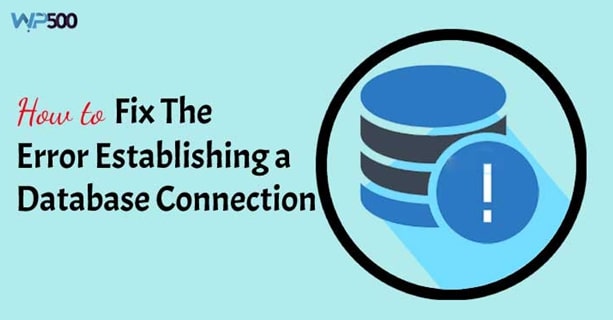
Remove cookies and cache of the web browser.
Often the cache and cookies stored in your web browser lead to the Error. The cookies and cache obstructed the function of the website. Hence, remove all the stored cache and cookies from the internet browser. Now reload your website and find if the Error has disappeared or not.
Make changes in .htaccess file or replace it with a new one.
An essential .htaccess file helps search engines to acknowledge the website. Moreover, it helps in operating the website accurately. But when you see that there are some coding errors or fault in rewrite commands, then you should remove the existing .htaccess file and replace it with a new one. If you change the name of the .htaccess file from the root directory, then it will naturally delete from the site. After that, you can easily create the .htaccess website with correct coding and rewrite rules.
In Conclusion
We know that the white screen of death error is a head-scratching Error. That is why we have tried to suggest some best accurate solutions to eliminate the Error. Users can try these methods if they are confident enough to perform accordingly. Otherwise, they can get the assistance of WordPress developers and experts to end the errors.